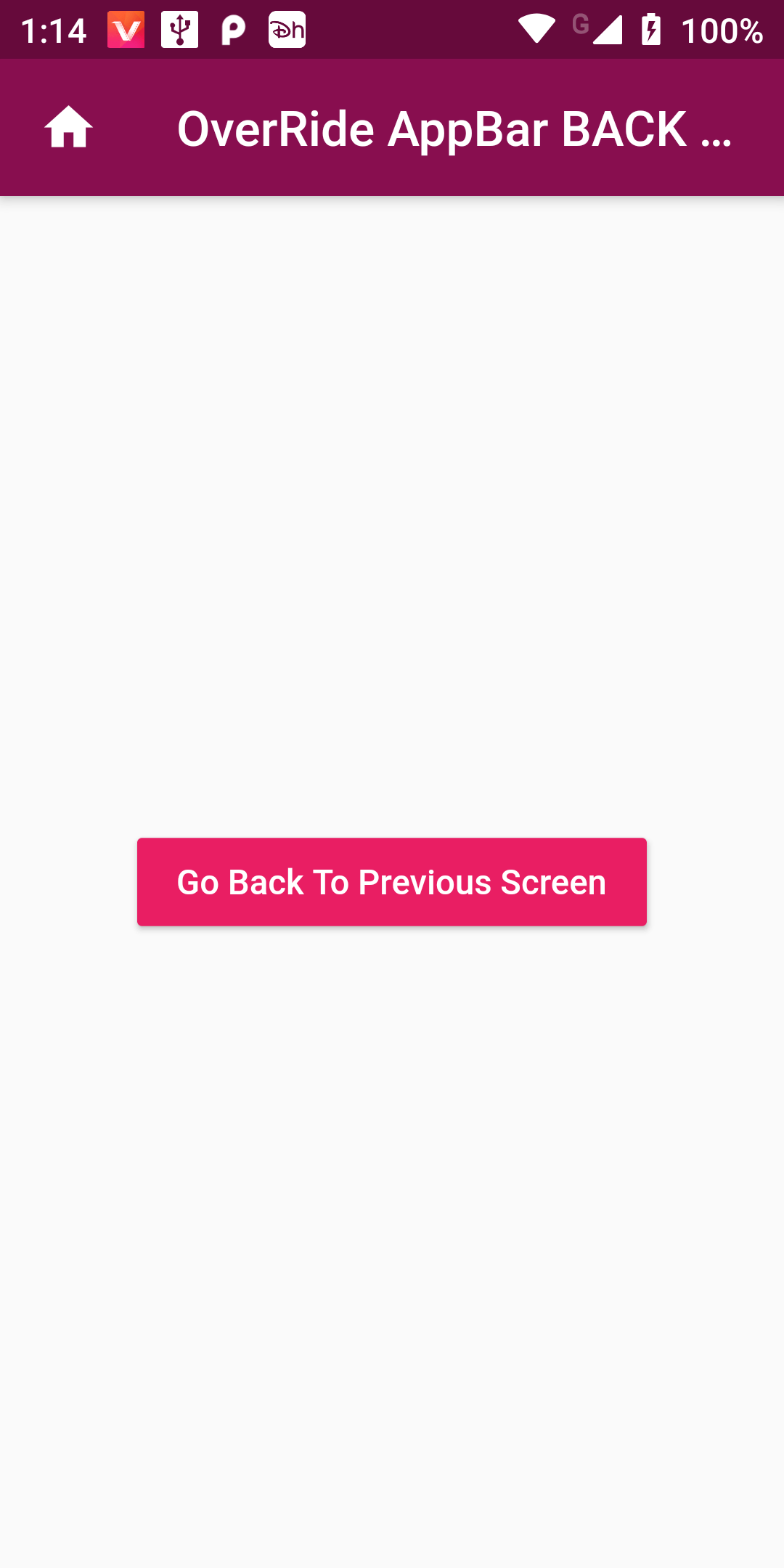
Replace Override App Bar Back Button
Complete Code For Replace Override App Bar Back Button In Flutter
main.dart
import 'package:flutter/material.dart';
void main() {
runApp(MaterialApp(
debugShowCheckedModeBanner: false,
title: 'Flutter Navigate to Next Screen',
home: FirstScreen(),
));
}
class FirstScreen extends StatelessWidget {
gotoNextActivity(BuildContext context){
Navigator.push(
context,
MaterialPageRoute(builder: (context) => SecondScreen()),
);
}
@override
Widget build(BuildContext context) {
return Scaffold(
appBar: AppBar(
backgroundColor: Color(0xFF880E4F),
title: Text('Home Activity Screen'),
),
body: Center(
child: RaisedButton(
child: Text('Navigate To Second Screen'),
color: Colors.pink,
textColor: Colors.white,
onPressed: () {
gotoNextActivity(context);
}),
),
);
}
}
class SecondScreen extends StatelessWidget {
goBack(BuildContext context){
Navigator.pop(context);
}
@override
Widget build(BuildContext context) {
return Scaffold(
appBar: AppBar(
backgroundColor: Color(0xFF880E4F),
automaticallyImplyLeading: true,
title: Text('OverRide AppBar BACK Button'),
leading: IconButton(icon:Icon(Icons.home),
onPressed: () {goBack(context);},
)
),
body: Center(
child: RaisedButton(
onPressed: () {goBack(context);},
color: Colors.pink,
textColor: Colors.white,
child: Text('Go Back To Previous Screen'),
),
),
);
}
}